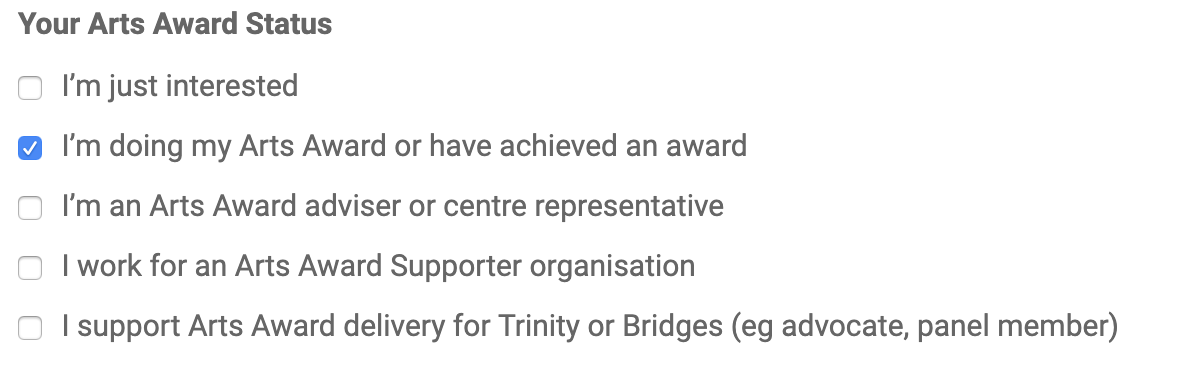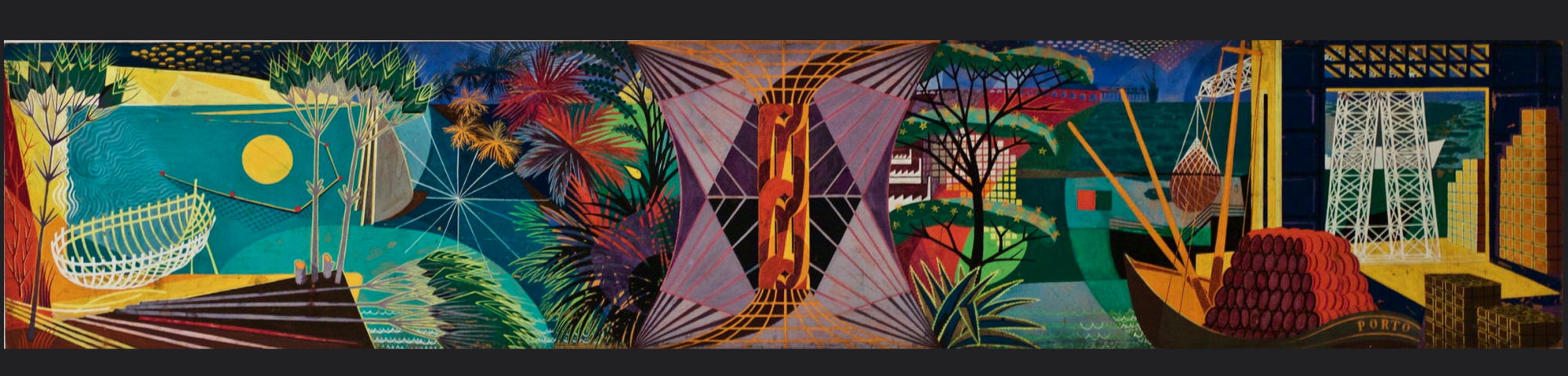How to use the Voice Portfolio feature
Doing your Arts Award is great fun but you must spend time organising everything and making sure nothing is missing from your portfolio. That's where Voice comes in with help!
That's right - Voice can be used to collect items for your very own Arts Award portfolio! Follow this simple step to make the most of this awesome feature.
1. When you upload your work or article to Voice, scroll down on the create or edit posts page to find the tick box you can see above, which says "Add this post to my portfolio"
2. Click on it to check the box. You've made your first step to collecting your work in to a portfolio collection, one that reflects all of your Arts Award work.
3. If you want to assign the work to a particular level of Arts Award, just select which level in the "Arts Award Levels" field.
4. If you would rather keep your work just in your profile area, and not show it on our Magazine, then just tick the box next to the field name "Only show on my profile & portfolio".
5. Make sure you finish by clicking the blue save icon in the top right after making any other changes you want.
To view your portfolio
Click the user icon by the search icon in the top right, then select "My Profile" and lastly, click "View Portfolio".
Just like this:

If you want to select an Arts Award level specific portfolio, then just choose it from the selection buttons on the portfolio button.
The web address should be something like: www.voicemag.uk/users-portfolio//silver
Introduce your portfolio
Don't forget to add an introduction to your portfolio too. You can do that in your edit profile page at https://www.voicemag.uk/profile - just below where you set your bio. And whilst you're there, remember to tell us what Arts Award level you're working on after choosing "I’m doing my Arts Award or have achieved an award" in the options under 'Your Arts Award Status'.